Learn how to configure and use the SIM’s features and check the recommended roaming profiles in each country
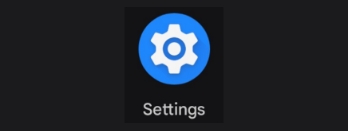
1. Open Settings
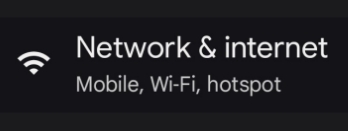
2. Go to Network and internet
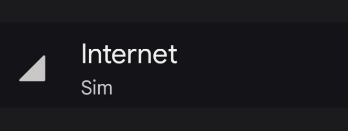
3. Select Internet or mobile network option.
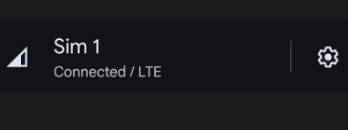
4. Open the new sim settings.
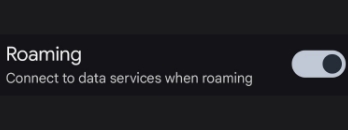
5. make sure that roaming is enabled
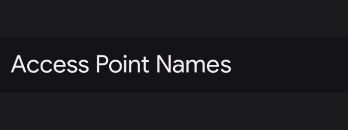
6. After that go to Access Point setting
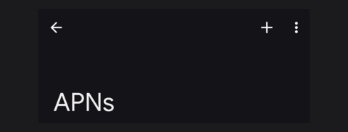
7. Once in the Access Point or APN settings, press + to create a new APN.
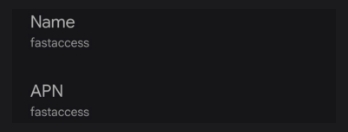
8. Will only modify two fields to create the Access Point or APN (name and APN) with the word: Fastaccess and then save
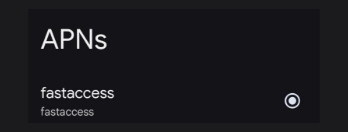
9. Finally, ensure that the APN is created and selected
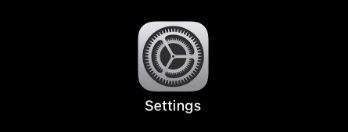
1. First go to settings.
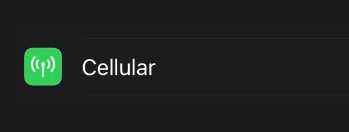
2. Open the option “cellular”.
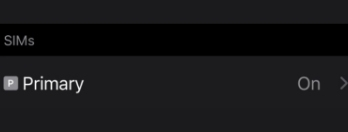
3. Select the new sim if you have more sims added
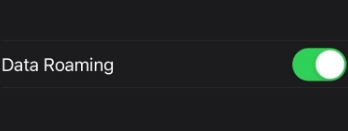
4. We make sure that roaming is enabled.
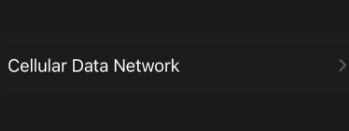
5. Go to cellular data network option.
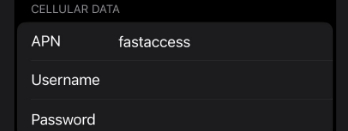
6. Fill in the cellular data details exactly as shown in the image.
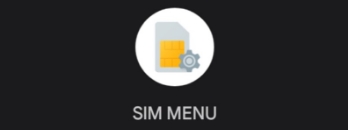
1. We look for the sim menu application in our apps menu.
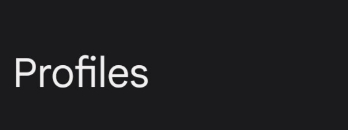
2. Open the profiles option.
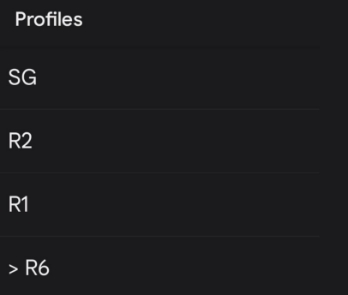
3. Select the profile according to your country.
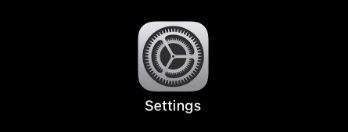
1. Go to settings.
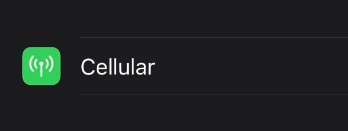
2. Open Cellular settings.
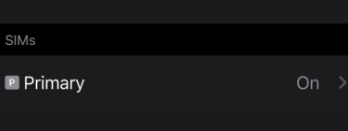
3. Select the new sim if you have more sims added.
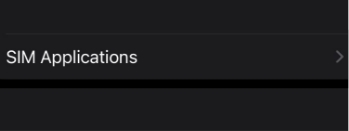
4. Open to the SIM application option.
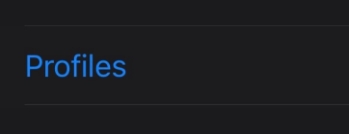
5. Go to profiles.
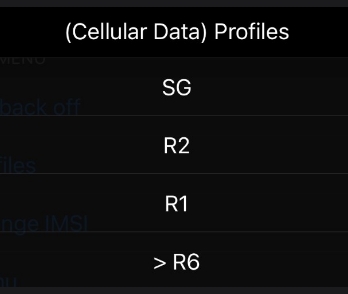
6. Select the profile you want.
1. Number substitution.

Must include the prefix without the + sign and in the correct format for your country.
2. Dynamic number substitution

3. Check balance

4. Check SIM ID and DID

5. Open SIM menu (only works on some Android phones)

6. Activate manual network settings

7. Activate automatic network settings

8. Activate Callback

9. Deactivate Callback

10. Switch menu to English

11. Voice Change.
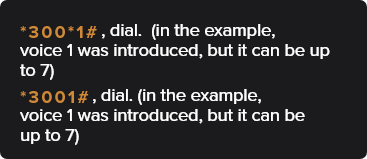
(This command allows changing to 7 different voice types and is only deactivated if the ‘disable voice change’ command is sent)
12. Voice change disabled

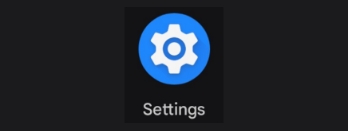
1. Open Settings
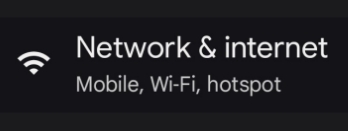
2. Go to Network and internet
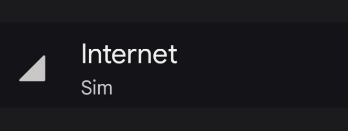
3. Select Internet or mobile network option.
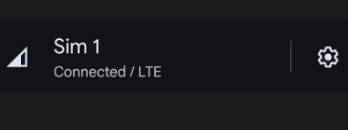
4. Open the new sim settings.
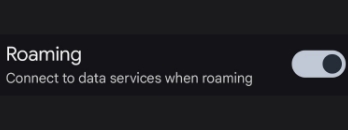
5. make sure that roaming is enabled
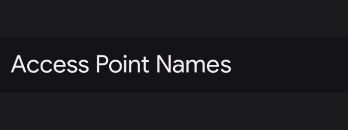
6. After that go to Access Point setting
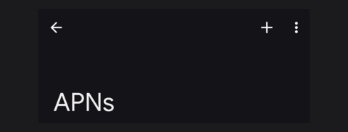
7. Once in the Access Point or APN settings, press + to create a new APN.
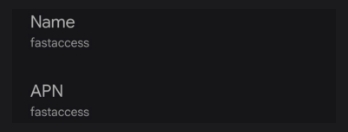
8. Will only modify two fields to create the Access Point or APN (name and APN) with the word: Fastaccess and then save
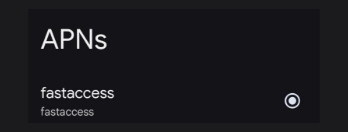
9. Finally, ensure that the APN is created and selected
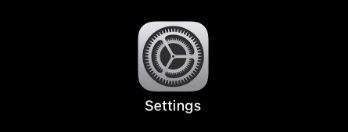
1. First go to settings.
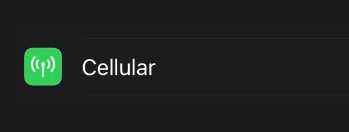
2. Open the option “cellular”.
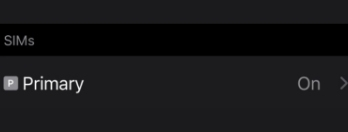
3. Select the new sim if you have more sims added
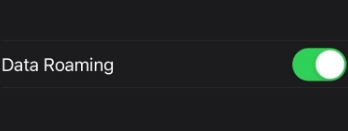
4. We make sure that roaming is enabled.
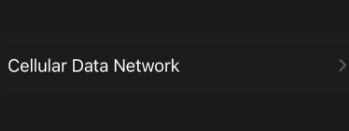
5. Go to cellular data network option.
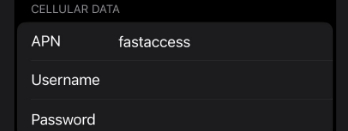
6. Fill in the cellular data details exactly as shown in the image.
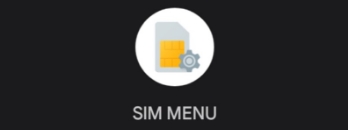
1. We look for the sim menu application in our apps menu.
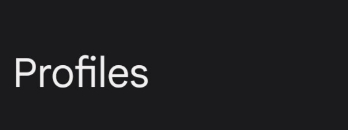
2. Open the profiles option.
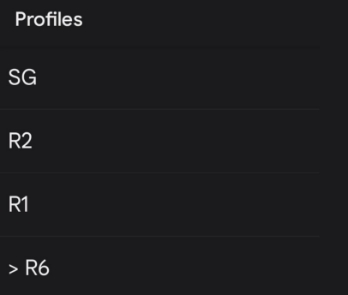
3. Select the profile according to your country.
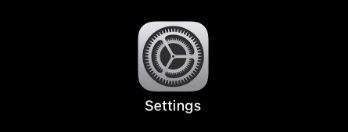
1. Go to settings.
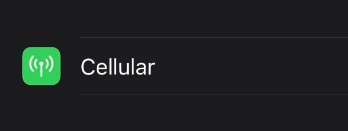
2. Open Cellular settings.
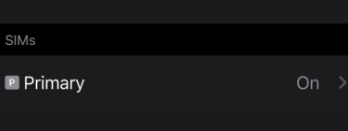
3. Select the new sim if you have more sims added.
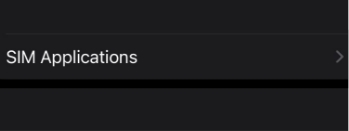
4. Open to the SIM application option.
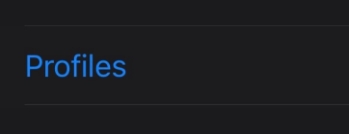
5. Go to profiles.
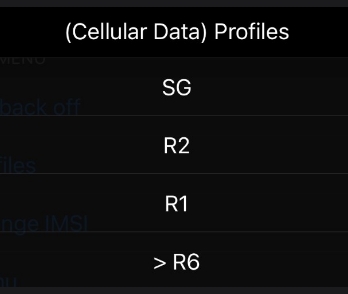
6. Select the profile you want.
1. Number substitution.

Must include the prefix without the + sign and in the correct format for your country.
2. Dynamic number substitution

3. Check balance

4. Check SIM ID and DID

5. Open SIM menu (only works on some Android phones)

6. Activate manual network settings

7. Activate automatic network settings

8. Activate Callback

9. Deactivate Callback

10. Switch menu to English

11. Voice Change.
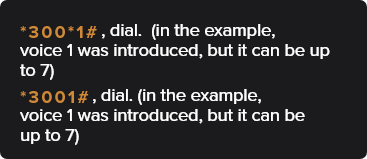
(This command allows changing to 7 different voice types and is only deactivated if the ‘disable voice change’ command is sent)
12. Voice change disabled

Our SIM works in more than 200 countries worldwide. You can check its availability in your country through Telegram or in our guides section.
The data cost usually varies in each country and operator. You can check the data cost, as well as the recommended profile and operator in our guides section.
Our plans are unlimited in time; they only expire based on usage, so you can take as much time as you need to consume your plan.
The SIM does not have a phone number for receiving calls or SMS. It only receives calls from other encrypted SIMs through an FMI code.
Our SIM is compatible with any device that supports nanoSIM, whether it’s a phone, tablet, router, or computer.
The E-SIM works on phones and tablets that have integrated E-SIM technology, commonly found in mid-to-high-end devices from 2020 onwards.
Yes, you can add different types of plans and load one on top of another on the same SIM.
We ship worldwide, and it generally takes between two and four business days, depending on the region.








Copyright©2024 AnonSIM.
